Search Requisition Preparer Resources
Search Requisition Preparer Resources
![]() Support Pages
Support Pages
The following resources are supporting web pages for the various screens used by Search Requisition Preparers. 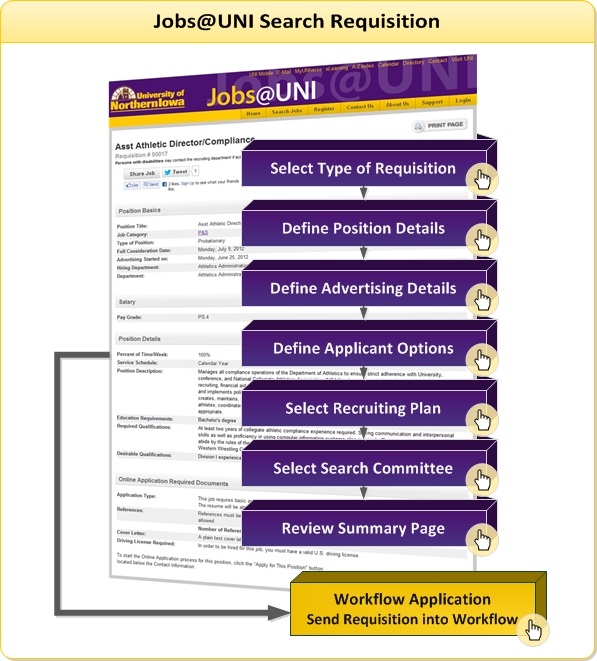
Additional Resources
- The Jobs@UNI Requisition Preparer Security Request must be completed and approved in order to initiate and submit online search requisitions through the Jobs@UNI system. An email notification is sent to the requestor when access has been added to the Jobs@UNI system. SPECIAL NOTE: This authorization only allows the user to create and submit a search requisition--this role does not provide the same access as a Search Committee Chair or Search Committee Administrator.
- A search committee member who is external to UNI must have access to the Jobs@UNI system. View the External Search Committee Member support page for more information on adding an external search committee member.
- Requisition Transfer Requests for instances in which requisition responsibility needs to be transferred (e.g., extended leaves, inability to access the internet, etc.).
- Clone a Requisition is the process of cloning a requisition that has previously been prepared in the Jobs@UNI system. The Clone a Requisition feature allows preparers to copy much of a previously approved requisition to use as a starting point when launching a new search.
The following are the most asked questions regarding the Jobs@UNI system and requisition preparation process.
- What is the best approach to handling Jobs@UNI issues with the Search Administration Login process and uploading attachments?
- How do I make changes to the workflow when a requisition is rejected back to me?
- What information is needed to complete the position description and education requirement sections?
- What are the standard recruitment sources that should be selected for the position? Are any recruitment sources required?
- Are there a minimum number of search committee members that is required?
- Who should serve on the search committee?
- Can a search committee member also be a committee administrator?
- When is it appropriate to conduct only an internal search and what is the process?
- What is the alternate search process?
- How do I access a saved requisition after I have logged out of Jobs@UNI?
- How do I access a saved requisition after my Jobs@UNI session has timed out?
- How do I submit my requisition draft into workflow for approval?
- How do I add a search committee member?
- What is the best approach to handling Jobs@UNI issues with the Search Administration Login process and uploading attachments?
Because Jobs@UNI is a secured system, the best approach is to close all web browser windows and restart the Search Administration Login process or retry uploading the attachments. - How do I make changes to the workflow when a requisition is rejected back to me?
When a requisition has been rejected successfully, as the requisition initiator you will receive an email notification from jobs-support@uni.edu of rejection. Then, login to the Jobs@UNI system, click once on Search My Requisitions, check the Draft status check box, and click once on the Search button. Click once on the Transaction Number to access the draft requisition that was rejected and make the necessary updates and resubmit into workflow. - What information is needed to complete the position description and education requirement sections?
Faculty: Enter a description of the primary duties of the position. This information was formerly used to begin the "Position Announcement". Enter the required degree for the position. If ABDs will be considered, add details in this section.
P&S and Merit: In the Position Description field, copy and paste the duties listed in the Primary Function section at the top of the official HRS position description. For the education and experience requirement fields, copy and paste the requirements listed in the General Information section at the bottom of the official HRS position description. If you do not have a copy of the current position description for this position, contact hrs-employment@uni.edu for an electronic copy of the position description in order to complete these sections. - What are the standard recruitment sources that should be selected for the position? Are any recruitment sources required?
The University of Northern Iowa is an Equal Opportunity Employer and aims to provide resources for every individual. For questions on recruitment sources, contact hrs-employment@uni.edu or the Advertising Locations and Resources page of the Office of Compliance and Equity Management (OCEM) website. - Are there a minimum number of search committee members that is required?
For all Merit positions and P&S positions not designated as P&S Annual, (e.g. department directors), the search process may be administered by the Hiring Official in collaboration with the position's supervisor, if different. Search committees may be used if desired, but are not required unless the hiring official (in consultation with OCEM) determines a committee is appropriate.
- Who should serve on the search committee?
In determining committee members, consider employees or departments this position will interact with in the course of completing their duties. The committee should be diverse in regards to age, rank, discipline, gender, race, persons living with disabilities, etc. The membership composition of the search committee should not be announced until final approval from OCEM. - Can a search committee member also be a committee administrator?
The Search Committee Chair or Search Committee Administrator should not be listed again under the Search Committee section. - When is it appropriate to conduct only an internal search and what is the process?
The Office of Compliance & Equity Management will need to approve any requests for internal searches. Questions regarding the internal search process should be emailed to the OCEM. - What is the Alternate Search Process?
It is the process of filling a position outside of the normal online search process. This process does not utilize all of the online search committee features of Jobs@UNI. Online features not available when using the Alternate Search Process are online workflows, Jobs@UNI online applications, and all of the Search Committee options.
P&S and Merit: Used when a vacancy will not be filled with the regular UNI search and selection process such as when search firms are utilized or when positions are being posted on behalf of other entities such as positions within the Board of Regents, State of Iowa. Consult HRS at (319) 273-2422 or hrs-employment@uni.edu for more information.
- How do I access a saved requisition after I have logged out of Jobs@UNI?
Login to the Jobs@UNI system, click once on Search My Requisitions, check the Draft status check box, and click once on the Search button. Click once on the Transaction Number to access the draft requisition.
- How do I access a saved requisition after my Jobs@UNI session has timed out?
Login to the Jobs@UNI system, click once on Search My Requisitions, check the Draft status check box, and click once on the Search button. Click once on the Transaction Number to access the draft requisition.
- How do I submit my requisition draft into workflow for approval?
A requisition will only be sent into workflow if all of the required fields are completed appropriately. After carefully reviewing all required fields, click once on the Send to Workflow button to send the requisition into workflow for approval. - How do I add a search committee member?
Review the how to Add a Search Committee Member support page for information on adding a committee member at any stage in the search process.
| |
| Search Administration Login |
![]() Step-by-Step Guide
Step-by-Step Guide
The following resource is a supporting getting started step-by-step guide for the various screens used by Search Requisition Preparers.
![]() Tips for Success
Tips for Success
- Additional instructional support is available throughout the process by viewing the online support pages. Click on the Help icon
 on any of the web pages.
on any of the web pages. - The Jobs@UNI system is refreshed with updated position and organization data nightly.
- The system processes all saved transactions three times a day, once at 11 a.m., 4 p.m., and 12:01 a.m.
- The system utilizes email notifications sent from jobs-support@uni.edu throughout the automated workflow process. The email notifications sent from Jobs@UNI are system generated emails and some email programs may flag the notifications as spam or junk mail. Periodically examine the contents of your spam or junk mail folder looking for email notifications from jobs-support@uni.edu and be sure to click on the "Not Spam" button, or your email's equivalent, for each Jobs@UNI notification message. This will make it less likely that any Jobs@UNI email notification will be marked as spam or junk mail in the future.
- Edits to a requisition cannot be made while the requisition is in workflow. To edit the workflow form you will need to contact the next level approver and request the approver to reject the form, sending the form back to the previous workflow level for editing.
- The Jobs@UNI system takes advantage of pop-up windows. Many browsers are set-up to block pop-ups. Please enable pop-ups for this site by reviewing the browser specific support pages.
 Google Chrome
Google Chrome  Mozilla Firefox
Mozilla Firefox  Internet Explorer
Internet Explorer - For security purposes the system is configured with timeout setting.
For any additional questions regarding Search Requisition Preparer options, please Contact Us.