Register for a Jobs@UNI Account
Register for a Jobs@UNI Account
![]() Username (required)
Username (required)
Current UNI Employees will first need to Register in order to apply for a Jobs@UNI position.
Enter a Username for your Jobs@UNI account. Your Username must be greater than 4 characters and contain only letters and numbers. The username is not case-sensitive.
![]() Password (required)
Password (required)
Enter a case-sensitive Password for your Jobs@UNI account. Your Password must be between 6 and 15 characters, contain at least 1 number.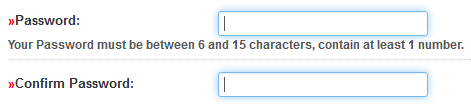
![]() Security Question (required)
Security Question (required)
In order to reset your password, you will be asked to answer a security question. Select one of the following security questions: Mother’s maiden name, city of birth, pet’s name, or high school friend. ![]()
![]() Reset Password Answer (required)
Reset Password Answer (required)
Enter the answer to the chosen security question. Your Reset Password Answer will not be case-sensitive.
![]() Email Address (required)
Email Address (required)
Please specify an email address to receive correspondence during the application process. An email address is required for all applicants and is the Jobs@UNI primary method of communication. 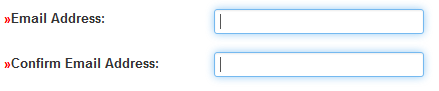
![]() First Name (required)
First Name (required)
Enter your legal first name as it appears appears on Social Security Card.
![]()
![]() Middle Name
Middle Name
Enter your legal middle name as it appears appears on Social Security Card.![]()
![]() Last Name (required)
Last Name (required)
Enter your legal first name as it appears appears on Social Security Card.![]()
![]() Primary Phone (required)
Primary Phone (required)
Enter your primary phone number you wish to be contacted on.![]()
![]() Register
Register
The final step in registering for a Jobs@UNI account is to save your registration information.
Registration information will only be saved if all of the required fields are completed appropriately. After carefully reviewing all required fields, click once on the Register button to save the registration information.
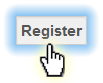
The system will alert you with a stop ![]() alert notification and a list of each required field that needs updating. After updating all of the required fields, click once on the Register button to save the registration information.
alert notification and a list of each required field that needs updating. After updating all of the required fields, click once on the Register button to save the registration information.
Return to Top
![]() Tips for Success
Tips for Success
- Double red arrows
indicate a required field and must be completed in order to complete the registration.
- Your Reset Password Answer will not be case-sensitive.
- Jobs@UNI requires that you have your cookies turned on in your web browser.
If you are having trouble accessing Jobs@UNI, please Contact Us.