![]()
The radar capability of FX-Net includes all CONUS WSR-88D
sites, as well as a 10km coded message, which is a coarse resolution
CONUS radar image. In
a nutshell, FX-Net operates in one of two modes:
This mode is what FX-Net is in to view most types of weather data, except for the individual WSR-88D radar data. When you are viewing numerical model data, surface or upper air data, or satellite data, you are in regular view mode. If you want to view individual WSR-88D radars across the United States, you need to switch to radar chooser mode.
There is
one radar product available in regular view mode. It is the 10km Coded
Message, akin to NOWRAD. To view a 10km Radar Coded Message, which is
a coarse national composite of radar sites, you use the ![]() menu on the FX-Net toolbar. Here is a cut-out from the primary window
showing a a 10km
Radar Coded Message.
menu on the FX-Net toolbar. Here is a cut-out from the primary window
showing a a 10km
Radar Coded Message.
To view individual
WSR-88D radar data, select ![]() from the FX-Net toolbar. This opens a new window, the radar
chooser, and changes the view in the primary window to WFO
scale, at a default location. The radar chooser window shows all
the radar sites available as well as an overlay of the national radar.
from the FX-Net toolbar. This opens a new window, the radar
chooser, and changes the view in the primary window to WFO
scale, at a default location. The radar chooser window shows all
the radar sites available as well as an overlay of the national radar.
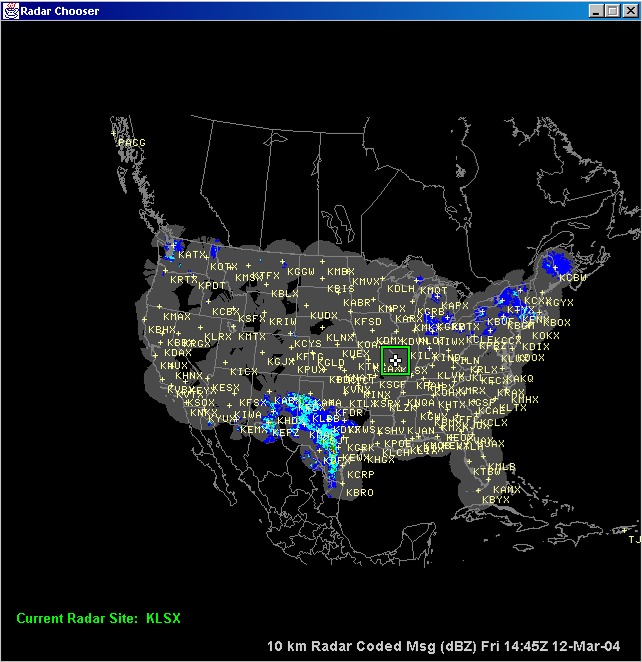
The Radar Chooser Window
First, the user must select a site which to view radar. Using the above radar chooser window, the user would select a radar site that is closest to the weather that is occurring that he or she wants to view. To do this, right-click on the radar chooser map on the spot where the interesting weather is occurring. Using the above image as an example, I might right-click in central Texas. FX-Net will then select the closest radar site to the point I clicked, and load the corresponding WFO scale map in the primary window.
Now data
can be loaded in the primary window for the selected site using the
Home selection in the ![]() menu. It is usually best to move the radar chooser window to the
side, but with a section still visible, so you may move from FX-Net to
the radar chooser window, if you wish to change radar sites. The
radar chooser window will remain open as long as you are in radar chooser
mode in the primary window.
menu. It is usually best to move the radar chooser window to the
side, but with a section still visible, so you may move from FX-Net to
the radar chooser window, if you wish to change radar sites. The
radar chooser window will remain open as long as you are in radar chooser
mode in the primary window.
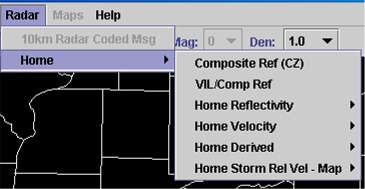 |
This
is the present version of the Radar Home
menu. The products listed here will load for whatever site
you have chosen in the radar chooser window. Composite Ref
(CZ), Base Reflectivity and Velocity, derived products, such as
Storm Total Precipitation and Vertically Integrated Liquid (VIL),
are the types of images available at this time in FX-Net.
The data that loads from an individual site is of much higher resolution than a a 10km Radar Coded Message. Therefore, it allows a user to view interesting weather in much greater detail. |
When you have loaded and viewed radar data in radar chooser mode in the primary window, you may store it in a side window just like any other type of data by right clicking in the side window you want to swap with. Once in the side window, the the side window mode becomes radar chooser mode, and FX-Net will return the primary window to regular view mode.
These radar images may be overlaid, zoomed, or edited just like any other type of data. Remember though, that your view in the radar window is on a WFO scale, and some types of data will not be available for overlay on such a small scale in FX-Net. Surface data is a common overlay with WSR-88D radar data, as are many types of maps.
To get out
of radar chooser mode, you may either close the radar chooser window by
clicking the ![]() in the upper-right corner, or you may click the
in the upper-right corner, or you may click the ![]() on the FX-Net toolbar, and you will be returned to a clean primary window
in regular view mode.
on the FX-Net toolbar, and you will be returned to a clean primary window
in regular view mode.