Information Systems Resources
Information Systems Resources
Microsoft Windows Systems
Cookies
A cookie is a small amount of data, which often includes an anonymous unique identifier, that is sent to your browser from a web site's computers and stored on your computer's hard drive. Each web site can send its own cookie to your browser if your browser's preferences allow it, but (to protect your privacy) your browser only permits a web site to access the cookies it has already sent to you, not the cookies sent to you by other sites.Jobs@UNI requires that you have your cookies turned on in your web browser.
How do I change my browser cookie settings?
Session Timeout
For security purposes the system is configured with a timeout setting. Saving your work frequently helps reduce the chance of losing the information you've entered. The system is designed to notify you when the Jobs@UNI session will expire in 30 seconds.When you see the notification below, click once on the Login to Jobs@UNI button to restart your session. Remember to close all other active browser windows first before restarting your Jobs@UNI session.
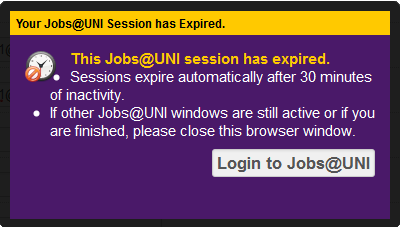
Search Administration Login: Logged Out Warning Message
The following warning message only applies to Search Committees and Requisition
Preparers using the Search Administration Login.
When using the Search Administration Login, you must close all open web browser windows after you have clicked the Logout button.The following error message will display if you have not closed out of all web browser windows before attempting to re-login to Jobs@UNI.
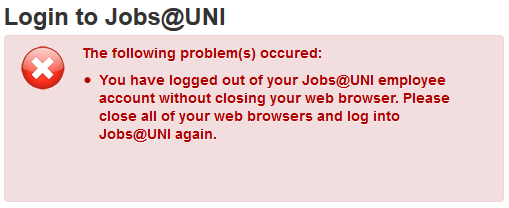
Mac OS Systems
Cookies
A cookie is a small amount of data, which often includes an anonymous unique identifier, that is sent to your browser from a web site's computers and stored on your computer's hard drive. Each web site can send its own cookie to your browser if your browser's preferences allow it, but (to protect your privacy) your browser only permits a web site to access the cookies it has already sent to you, not the cookies sent to you by other sites.Jobs@UNI requires that you have your cookies turned on in your web browser.
How do I change my browser cookie settings?
Mac OS Systems Note
When using Jobs@UNI on a Mac OS system, you must Quit the web browser application for both Session Timeouts and Search Administration Logout instances.
Mac OS Quit Application OptionsKeyboard: Command (⌘) - Q
Mac OS Support: Force Quit
Session Timeout
For security purposes the system is configured with a timeout setting. Saving your work frequently helps reduce the chance of losing the information you've entered. The system is designed to notify you when the Jobs@UNI session will expire in 30 seconds.When you see the notification below, Quit the browser application and then login to Jobs@UNI.
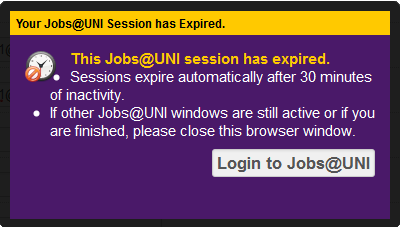
Search Administration Login: Logged Out Warning Message
The following warning message only applies to Search Committees and Requisition
Preparers using the Search Administration Login.
When using the Search Administration Login, you must quit the browser application after you have clicked the Logout button.The following error message will display if you did not Quit the browser application before attempting to re-login to Jobs@UNI.
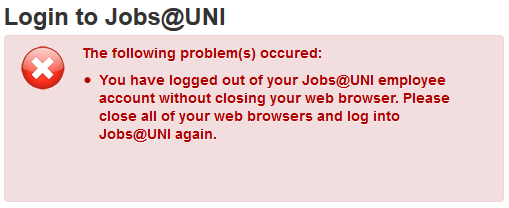
Mac OS® and Safari® are registered trademarks of Apple Inc.
Mozilla Firefox® is a registered trademark of the Mozilla Foundation.
Windows® and Internet Explorer® are registered trademarks of Microsoft Corporation in the United States and other countries.
Mozilla Firefox® is a registered trademark of the Mozilla Foundation.
Windows® and Internet Explorer® are registered trademarks of Microsoft Corporation in the United States and other countries.
Custom Search
For any additional questions regarding information systems issues, please Contact Us.